Publishing Axure RP Projects to Axure Cloud
Publishing your Axure RP projects to Axure Cloud is the quickest way to share your prototypes with teammates and stakeholders. Once your file is uploaded, you'll get a link to the published prototype that you can share with others and use on any device with a web browser.
Publishing From Axure RP
Click the Share icon at the top-right of the Axure RP interface or go to Publish → Publish to Axure Cloud in the top menu.
In the Publish Project dialog, name the project and choose which of your workspaces to place it in.
Set a password for the project (if desired) and choose whether or not to allow discussion comments on it.
If you need to make changes to the HTML generator settings before publishing the project, click the gear icon at the top-right of the Publish Project dialog.
Click Publish to publish the project. If you aren't currently logged in to an Axure Cloud account in Axure RP, you'll be prompted to log in or create a new account.
Note
If you receive a connection error at this step, check out the article on troubleshooting Axure Cloud connection issues.
Once the file upload is complete, you'll be given a shareable link for the hosted project.
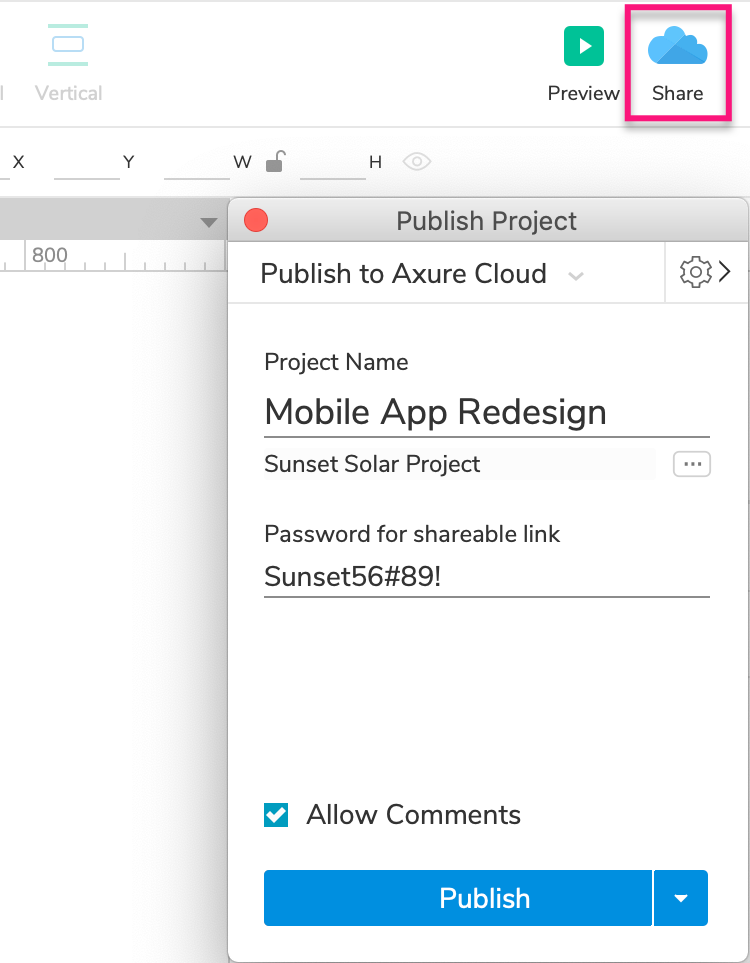
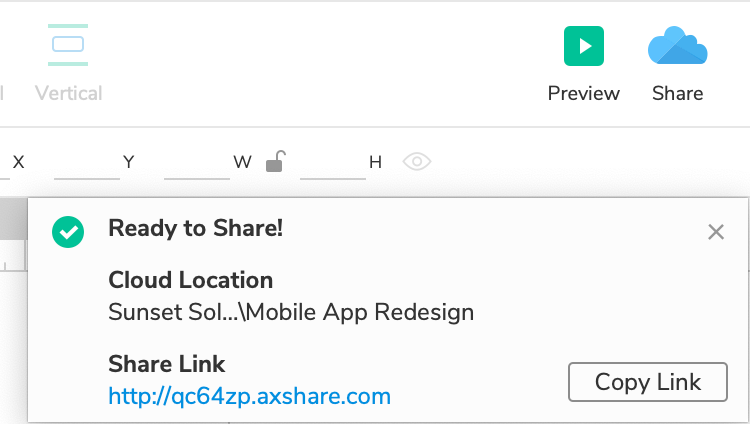
Publishing Updates
To publish updates to an Axure Cloud project from Axure RP, click Share in the main toolbar or go to Publish → Publish to Axure Cloud in the top menu.
The publishing dialog should be pre-populated with the last project ID the RP file was published to. Click Update to publish the RP file to that ID.
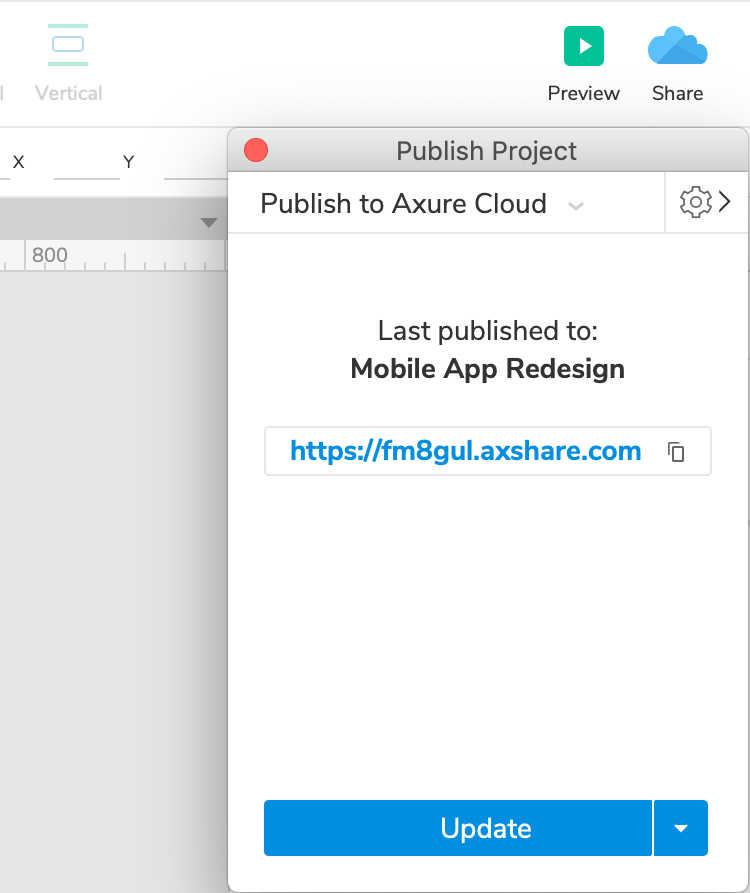
Publishing to a Different Project ID
To update a different project ID, or to create a new project from a previously published file, click the dropdown arrow and select Publish to a New Project or Replace an Existing Project.
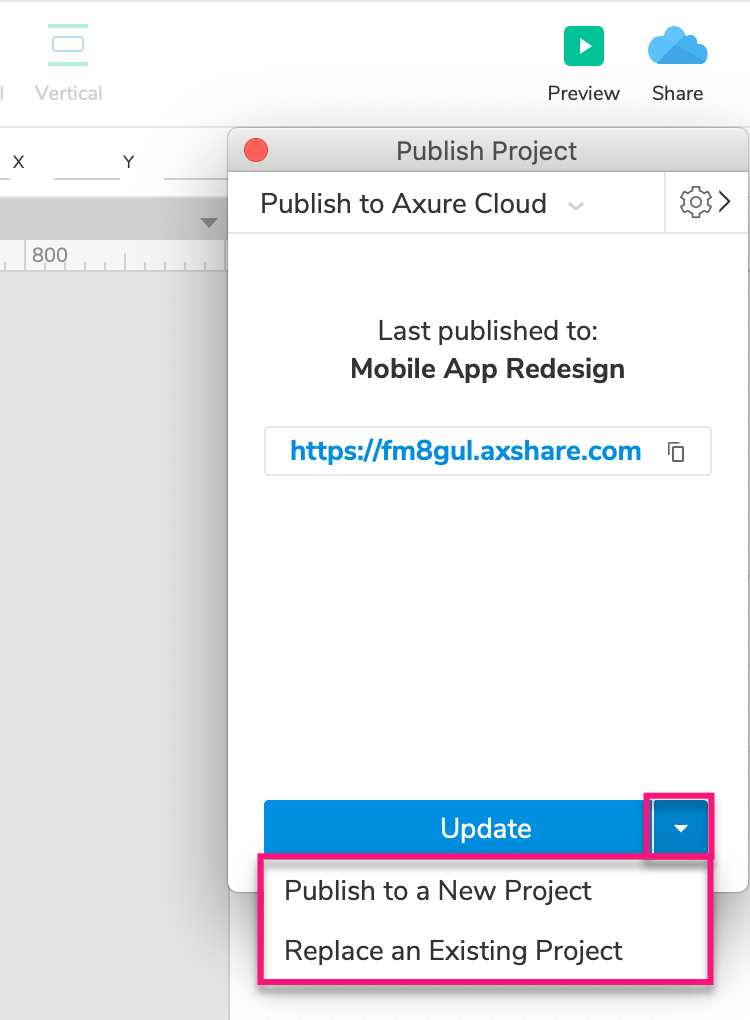
Publishing From Axure Cloud
Log in to app.axure.cloud or the Axure Cloud desktop app.
Select the workspace you want to add the new Axure RP project file to, and then click New Project at the top-right of the workspace.
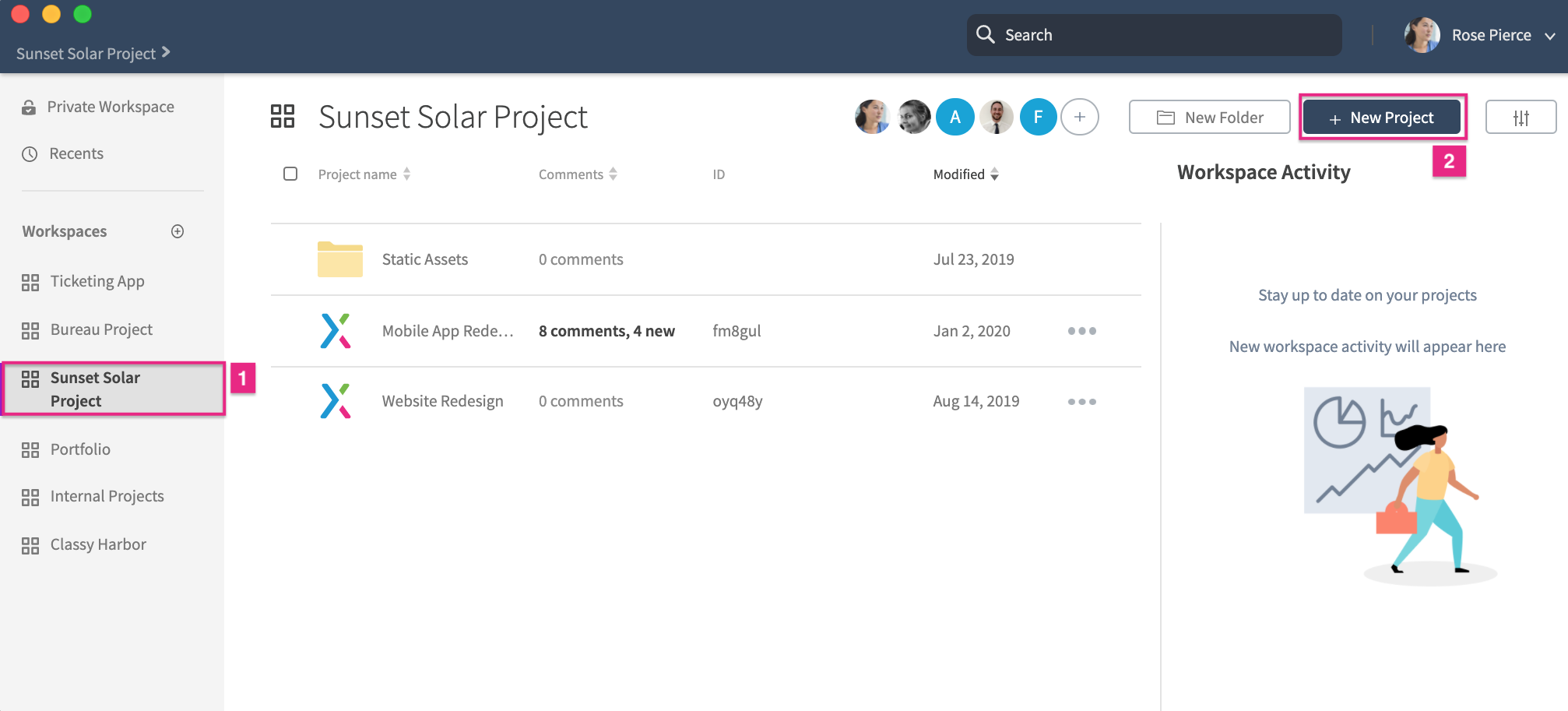
Click New Advanced Project on the screen that appears, and give the project a name and a password (optional).
Click Choose File to browse for the RP file you want to publish.
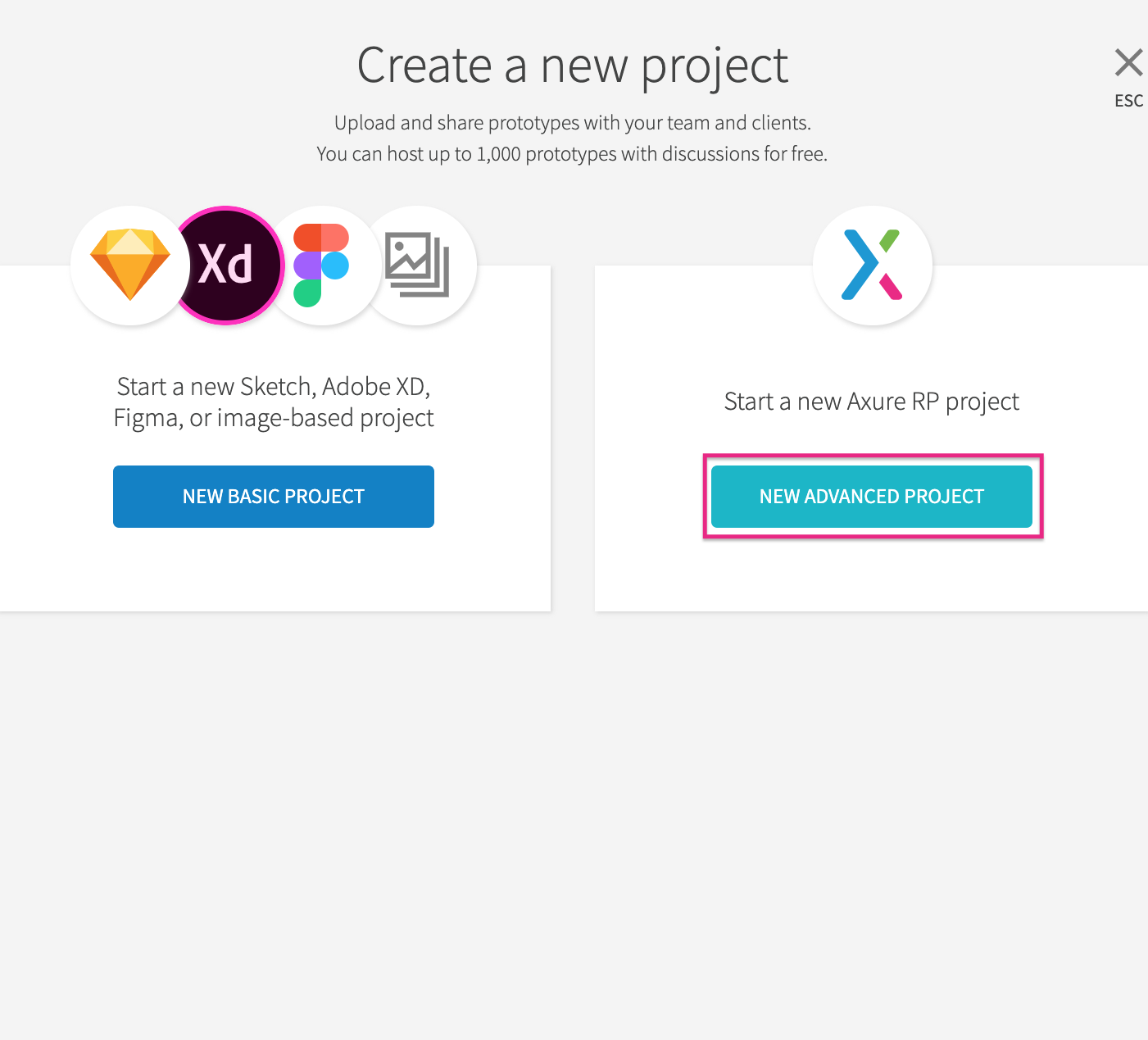
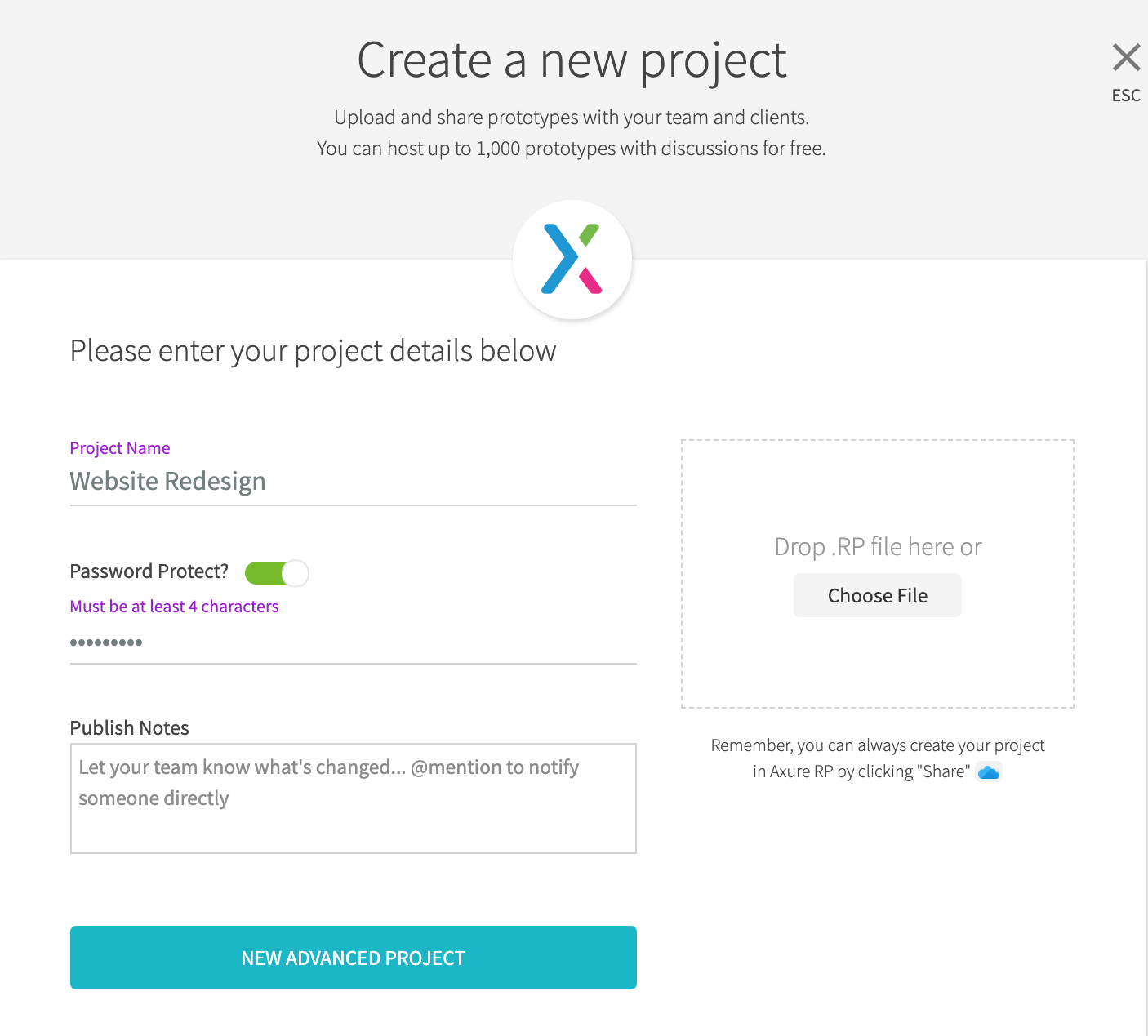
- Click New Advanced Project to publish. You'll be taken to the project's Overview screen, where you can copy the project's share link.
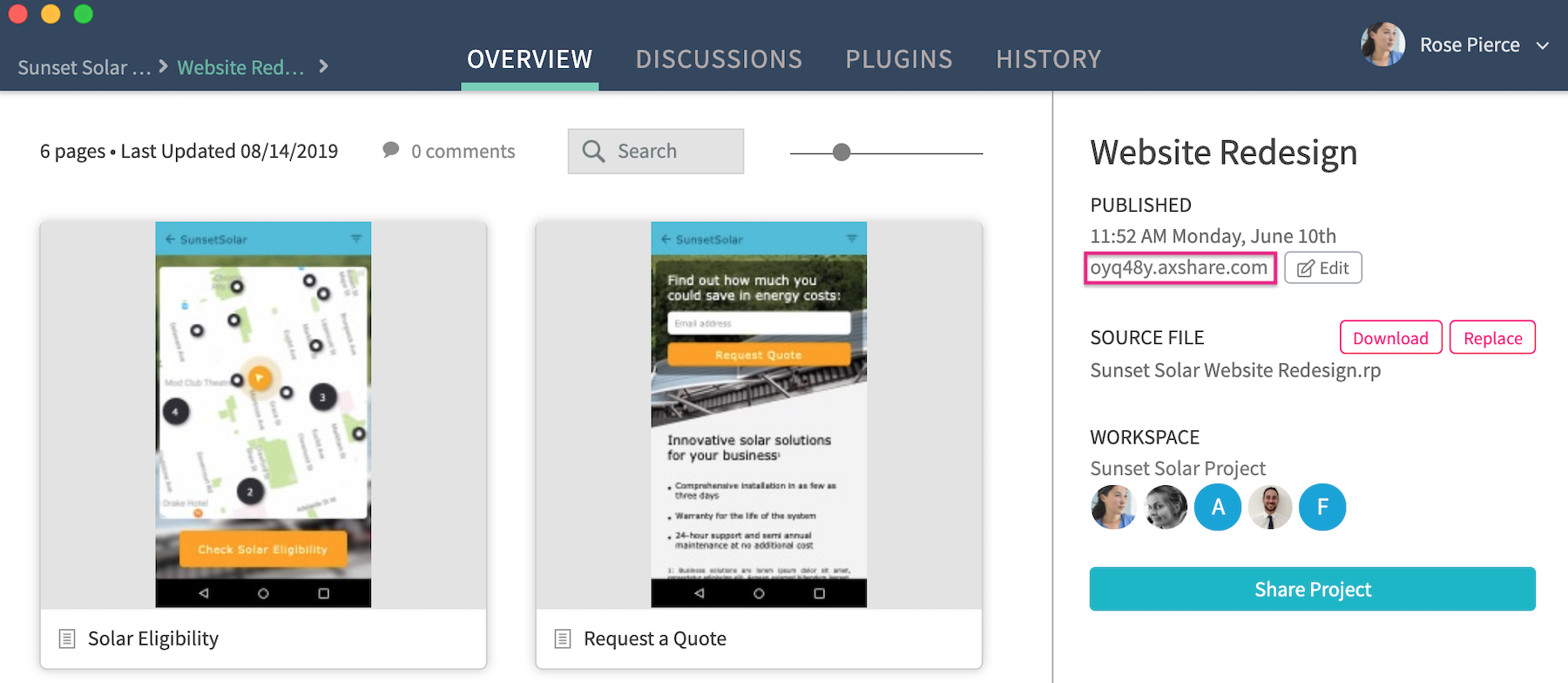
Downloading and Updating the RP File
You can download the RP file from an Axure Cloud project by clicking Download next to the Source File heading on the project's Overview screen.
To update the project with a new RP file, click Replace.
Note
Replacing a project with a new RP file will remove any discussion comments that were added to the current project file.
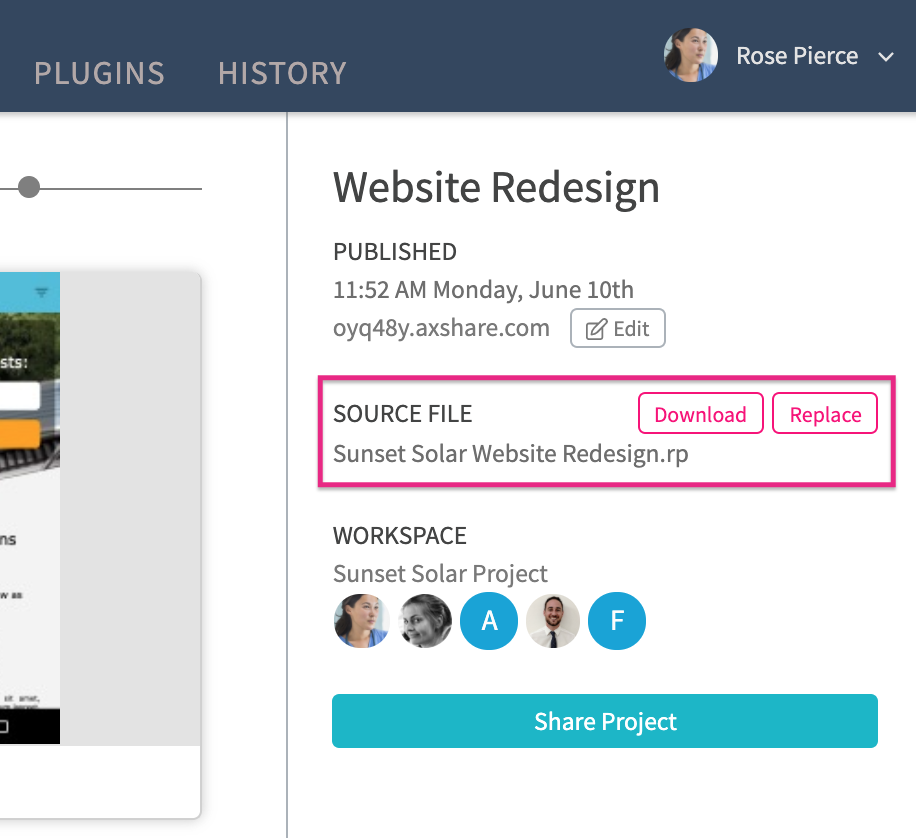
Sharing Axure RP Projects
For more information on sharing published Axure RP projects, including disabling the public link and changing the project password, check out the article on Sharing Axure RP projects from Axure Cloud.
