Auto-Saved Backup Files
Axure RP automatically saves backup copies of your open RP files, and you can access these backups if you ever need to restore an earlier version of your file or recover unsaved changes.
By default, Axure RP saves a backup copy every 15 minutes and stores those backups on your computer for 30 days.
Recovering Auto-Saved Backup Files
To locate the auto-saved backups, follow the steps below:
Go to File → Recover File from Backup. In the dialog that opens, you’ll see a list of the most recently saved backups.
In the top-left corner of the dialog, enter a value from 1 to 30 to specify how many days of backups you want to see. By default, you're shown 5 days.
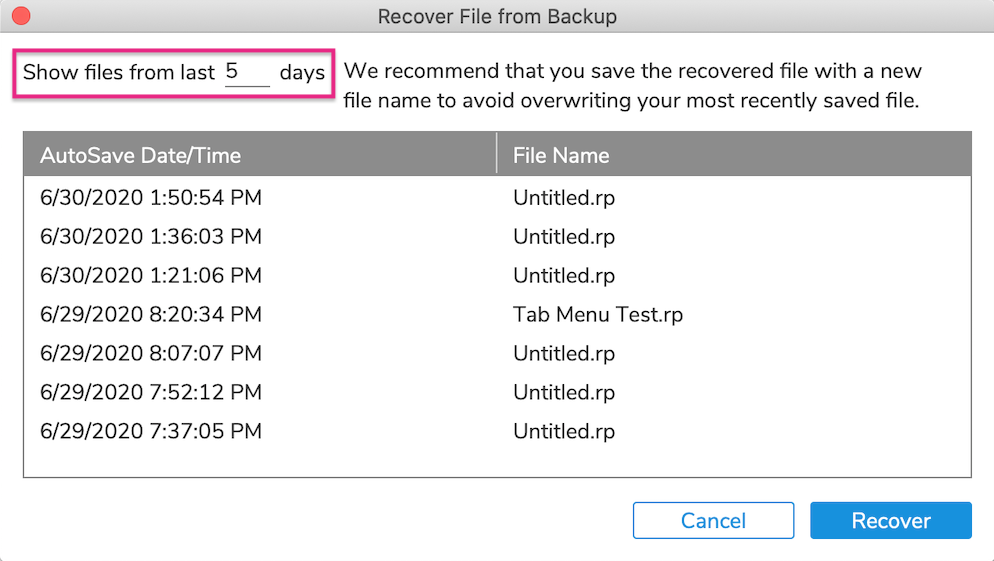
Double-click one of the backup copies from the list to recover it. You will be prompted to save the file to your computer before you can open it.
Warning
We recommend that you save the recovered files with a new file name to avoid overwriting your most recently saved file.
Importing Changes
Once you have recovered and saved a backup copy of a project, you can continue to work directly from that RP file.
Alternatively, you can import changes from the backup file into your original file by following the steps below:
Open your original RP file.
Use the File → Import from RP File menu option to open the Import Wizard dialog.
Select the recovered backup RP file in the file browser that appears.
Use the options in the Import Wizard to import your desired changes from the backup file.
Backup Preferences
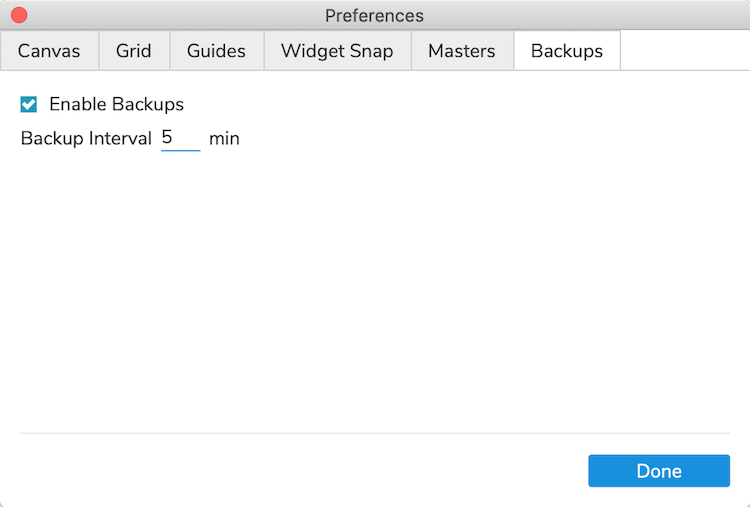
Changing the Frequency of Backups
By default, Axure RP saves a backup copy of any open RP file every 15 minutes. To change this, go to File → Backup Settings and enter a new Backup interval value in the Preferences dialog that appears. You can set this value as low as 5 minutes and as high as 60 minutes.
Disabling Backups
If you need to disable the auto-saved backups altogether, go to File → Backup Settings and uncheck the Enable Backups checkbox.
Warning
We strongly advise against disabling backups as this could result in you losing work if your computer crashes or your power goes out.
