SAML Integration in Google Workspace
Follow the steps in this guide to set up Axure Cloud for Business SAML 2.0 with the Identity Provider: Google Workspace (formerly Google G Suite).
Add the Axure Cloud for Business App in Google Workspace
Sign in to your Google Workspace admin console with an administrator account.
In your Google Workspace admin console, go to Apps > SAML apps.
Click Add at bottom right.
Click Setup my own custom app.
Under Google IdP information, note down the SSO URL and download the Certificate (you will need both of these in the next section), then click Next.
In the Basic information window, add an application name and description, then click Next.
In the ACS URL field on the Service Provider Details window:
If you have a private instance of Axure Cloud for Business hosted on Axure servers, the ACS URL is your instance's subdomain followed by /identity/consume:
https://[domain].axure.cloud/identity/consume.If you have an on-premises installation of Axure Cloud for Business, the ACS URL is the IP address or hostname of your Axure Cloud for Business server followed by: /identity/consume.
In the Identified (Entity ID) field, type the Entity ID for your Axure Cloud for Business instance.
If you have a private instance of Axure Cloud for Business hosted on Axure servers, the Entity ID is your instance's subdomain:
https://[domain].axure.cloud.If you have an on-premises installation of Axure Cloud for Business, the Entity ID is the IP address or hostname of your Axure Cloud for Business server.
Set the NAME ID Format field to EMAIL, and then click Next.
On the Attribute Mapping screen, click Add New Mapping.
In the first text field, type email. In the second dropdown select Basic Information, in the third dropdown select Primary Email.
Click Finish.
Configure SSO in Axure Cloud for Business
Sign in to Axure Cloud for Business as a technical admin or as the super administrator.
Click the Admin Settings button at the bottom-left of the interface.
Click the Single Sign On (SAML) button at the top of the page.
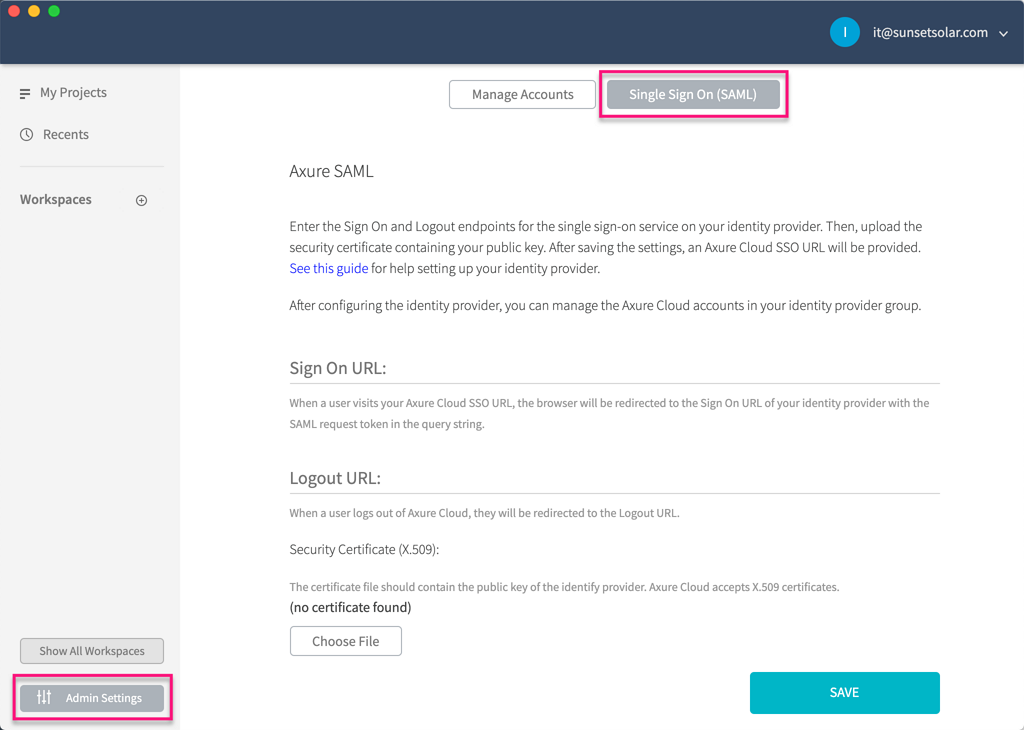
In the Sign On URL field, enter the SSO URL from step 5 of the previous section.
Set the Logout URL to any URL you like. This is the URL your users will be redirected to after signing out of Axure Cloud for Business.
In the Security Certificate section, click the Choose File button, then upload the certificate downloaded from step 5 of the previous section.
Click Save.
Next Steps
Add SSO to User Accounts in Axure Cloud for Business.
