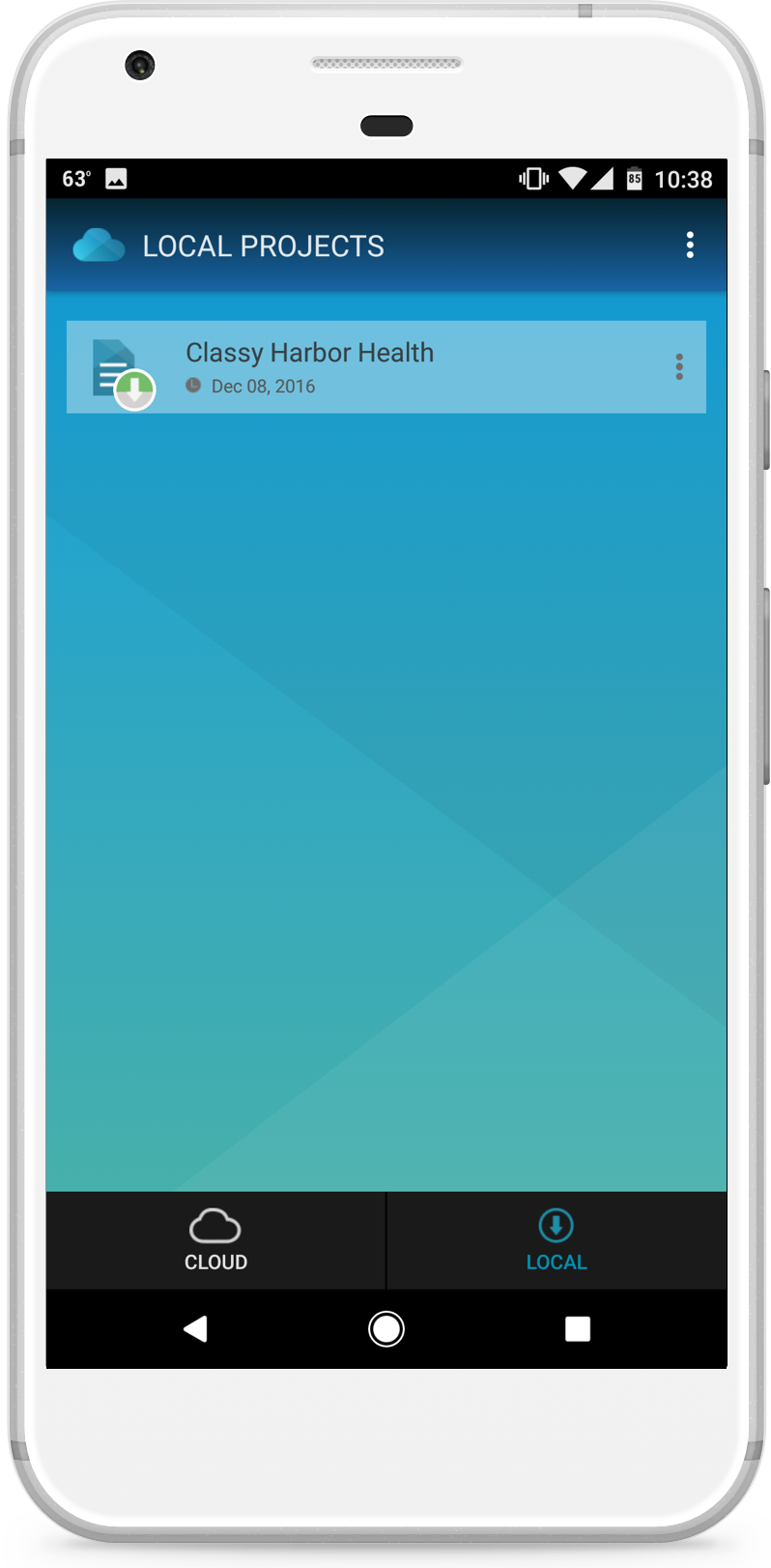The Axure Cloud Mobile App
The Axure Cloud mobile app helps you view prototypes on your mobile device and download them so they can be viewed offline.
Note
You can also view Axure Cloud–hosted prototypes in your mobile device's web browser. Just navigate to the prototype's share link.
Download Links
Viewing a Project
To get started, launch the Axure Cloud mobile app and log in to your Axure Cloud account. If you don't yet have an account, you can create one for free at app.axure.cloud.
After logging in, you'll see a list of all your workspaces. Tap a workspace to open it and view all its projects. Locate your project.
Tap the project name to open it.
Tap the menu icon to configure the project settings. (More about project settings below.)
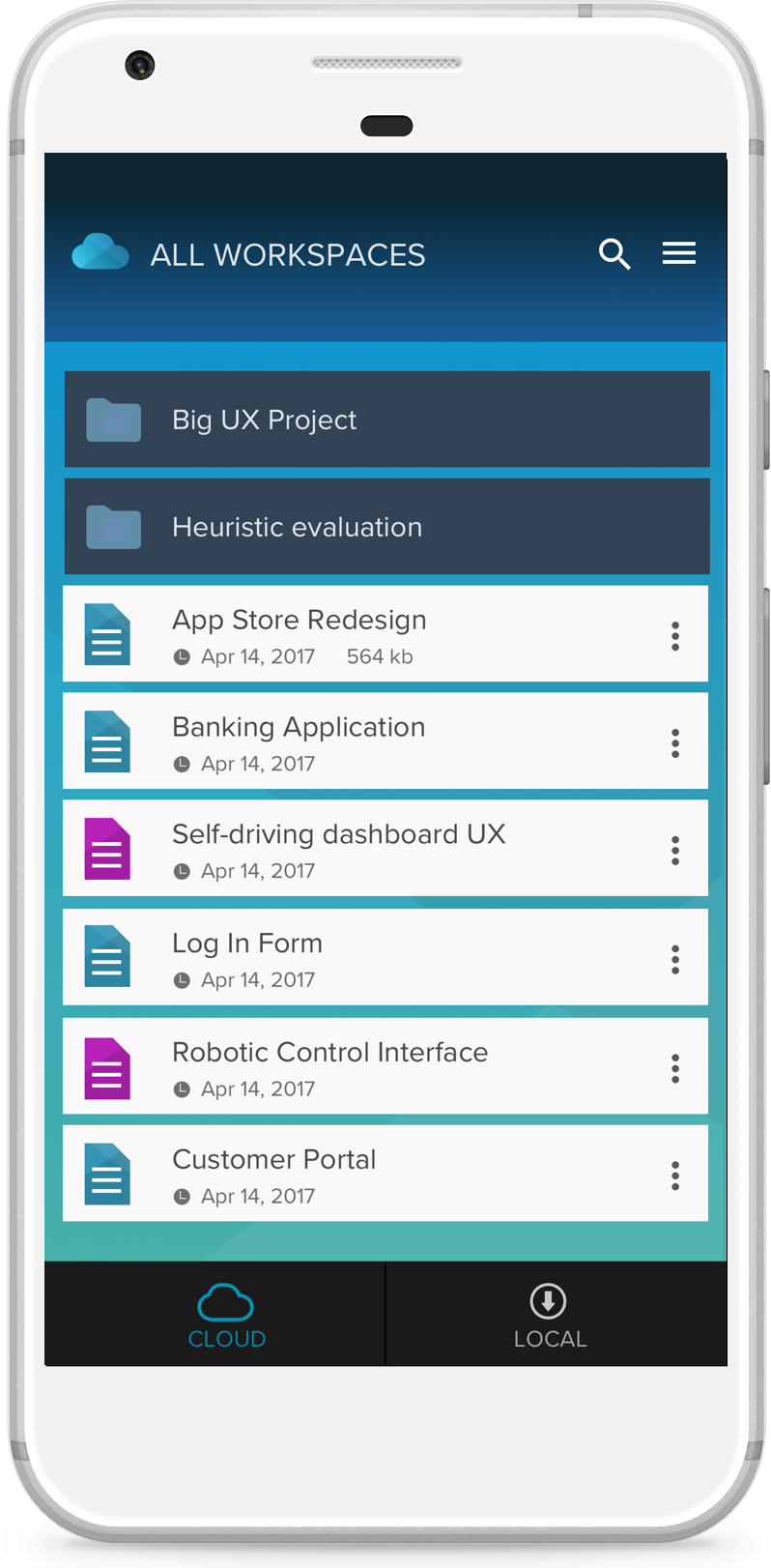
Using the Sitemap
Triple-tap to open the project sitemap.
Back: Previous page you visited in the project.
Refresh icon: Refresh the prototype to get the latest uploaded version.
Forward: Next page you visited in the sitemap.
Project sitemap: Tap a page name to open that page.
Cancel: Leave the sitemap and return to the prototype.
Exit: Exit the project and return to the workspace/folder view.
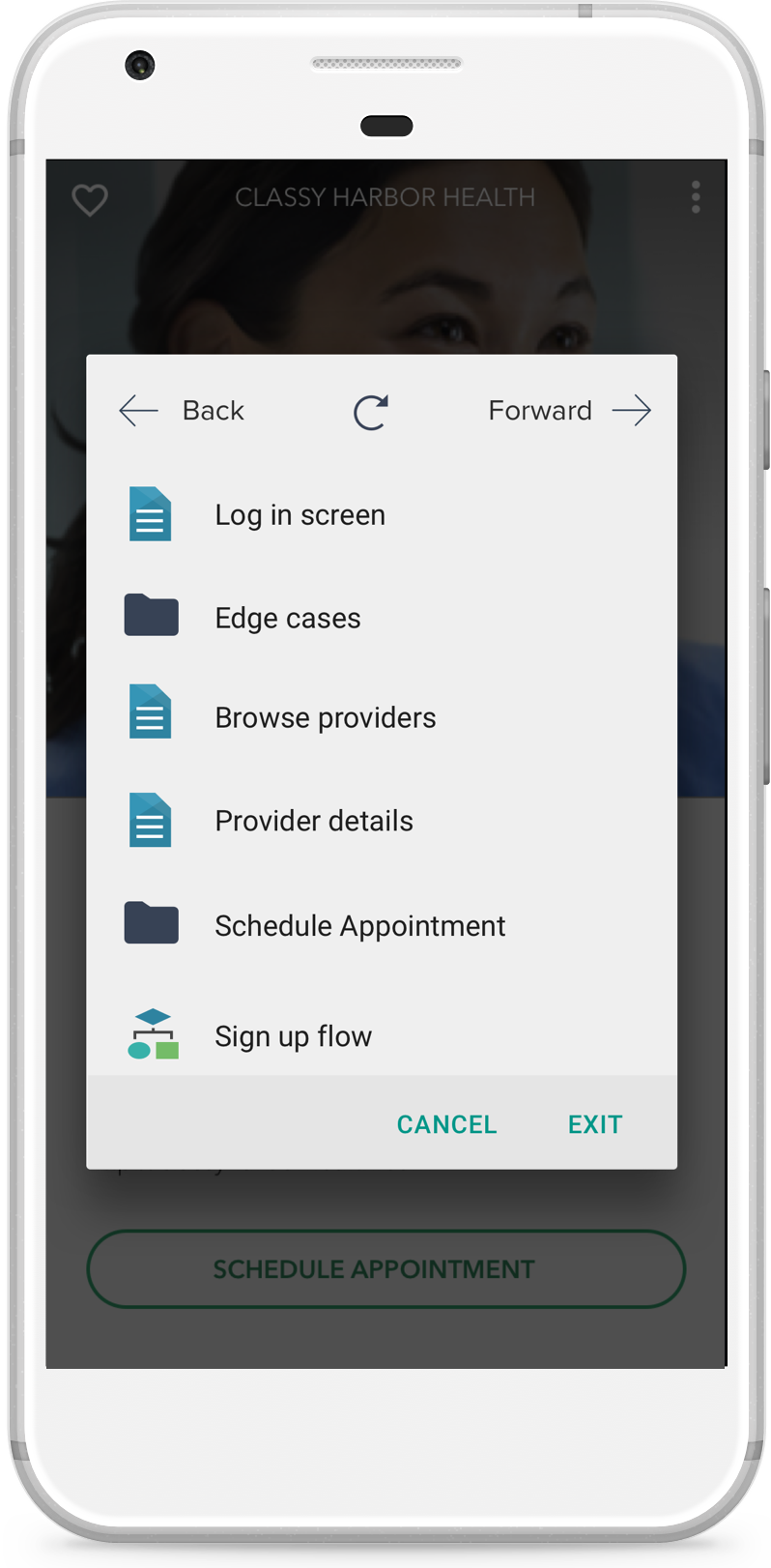
Settings and Options
The project settings menu, found by clicking the icon to the right of the project name, contains the following settings and options:
Show status bar?
When this setting is turned off, the project will take up the full device screen, including covering the status bar.
Download Local
Saves the project to the device (see below).
Open in Browser
Leaves the Axure Cloud app, opening the project in the default web browser app of the device (Safari on iOS and the user-selected browser on Android).
Note
It is not possible to hide the status bar when viewing the project in another browser.
Open
Opens the project in the Axure Cloud app.
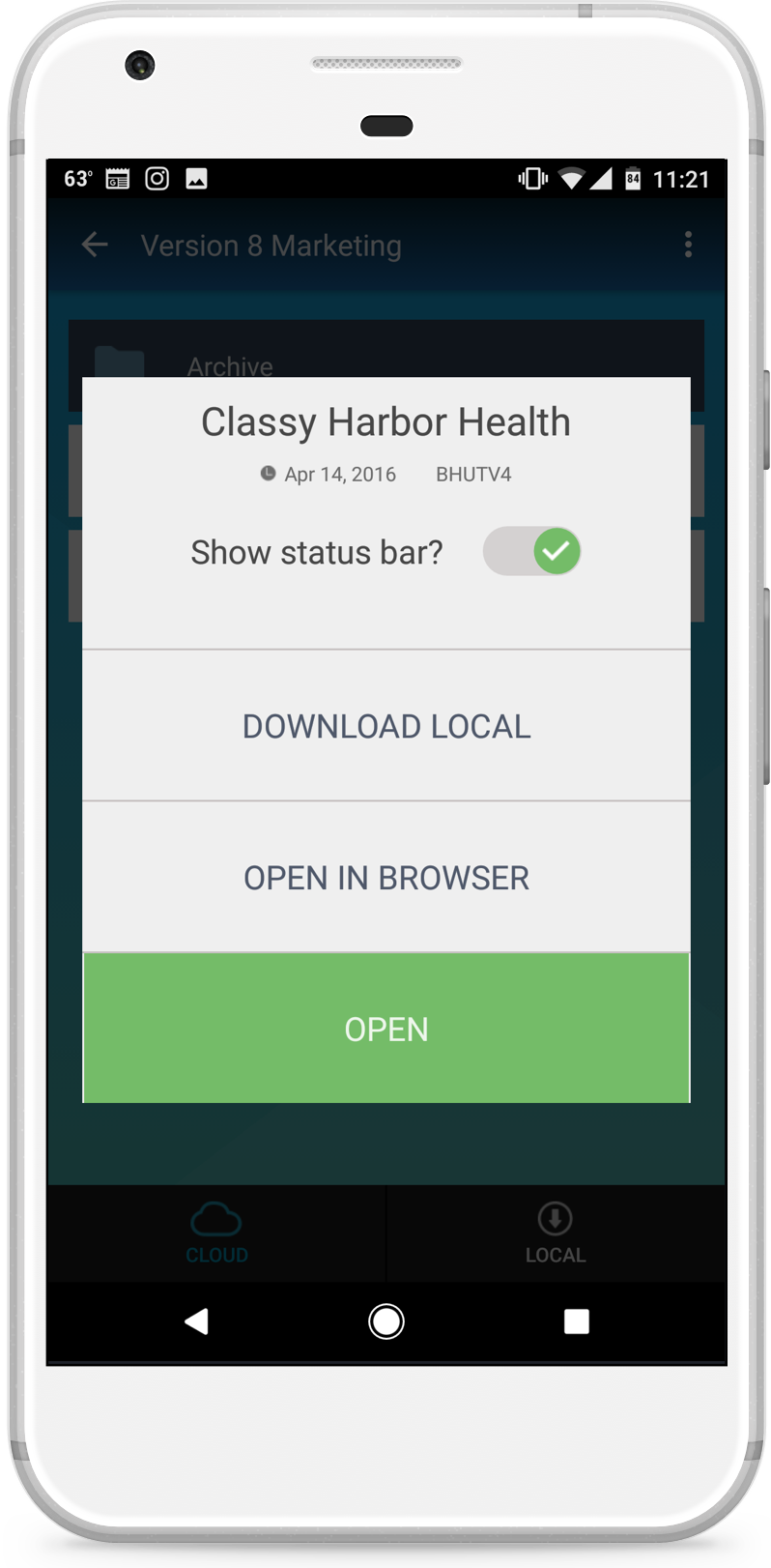
Local Projects
Local projects are stored on your mobile device. Pages in local projects will load more quickly than cloud-stored projects. Local projects can also be viewed when the device is offline.
Download a Project
To download a project, find the project and tap the menu icon to the right of the project name. Tap Download Local.
View a Local Project
Tap the Local tab at the bottom of the screen to view the list of your local saved projects. Then tap the project name to view it.
Delete a Local Project
Tap the Local tab at the bottom of the screen to view the list of your locally saved projects. Tap the menu icon to the right of the project name. Then tap Delete Local Copy.